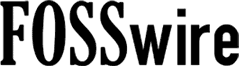
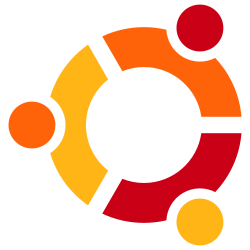
If you're used to installing software on Microsoft Windows, you are probably familiar with the concept of downloading an installer, double-clicking it, and clicking Next a bunch of times.
In Ubuntu, you usually don't do this. Instead of having to get each application from a separate place, you use a Package Manager.
To start your Package Manager, go to Applications > Add/Remove.
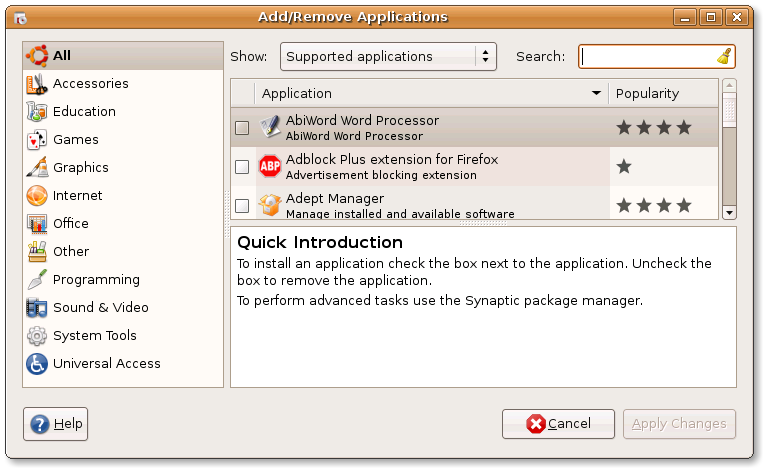
If you know the name of the software or package you are looking for, type the name into the search box and press Enter.
Otherwise, use the categories on the left to find something to install.
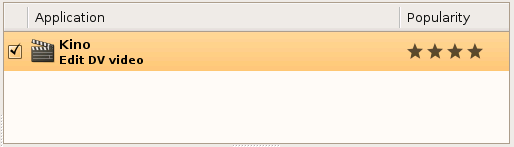
Once you have found the software you want, place a check in the box beside it.
You may check more than one application to install more than one at once.
Once you are ready to install, click Apply Changes at the bottom of the window. You will be asked for your password, then the software is downloaded and installed.
You should be able to find it under the appropriate category of your Applications menu.
NOTE: Many software packages won't show up until you choose All Available Applications under the box labelled 'Show:' at the top. While this provides access to more packages, they might not all be fully supported by the Ubuntu team.
If you still can't find what you are looking for, it is probably not in the software repositories, so keep reading...
Sometimes, you won't be able to find the program you want through searching Add/Remove Applications in this way.
This means that the package you want isn't in the Ubuntu standard software repositories. A software repository is a collection of software, usually on the internet, and it's through the repository that you get most of your software on Ubuntu.
Many pieces of software allow you to download the package manually, from the internet. Let's take an example here of Skype*.
Go to http://skype.com/ in your browser and click Download. Find the Ubuntu version and click to download it.
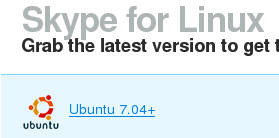
When asked, choose to Save File.
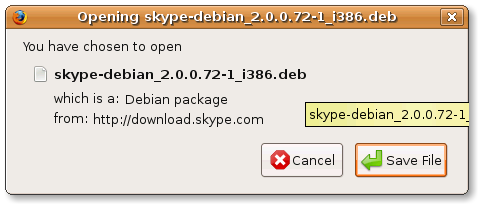
This file you are downloading is a 'package' file. Once the download is finished, go to the Desktop and double-click the file.
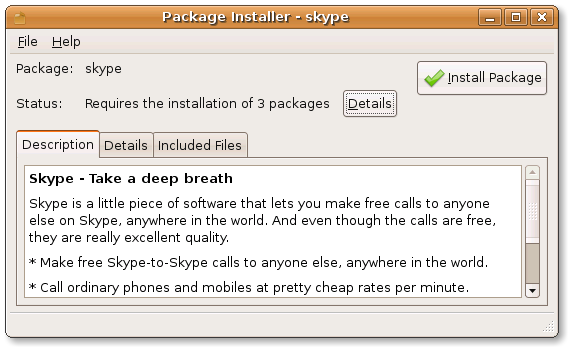
Click Install Package. Skype will be installed, along with any other packages that Skype needs to have in order to work properly.
After the installation is finished, find it under your Applications menu, in the Internet category.
NOTE: You should only install software this way from websites and companies you trust. Unlike the Add/Remove Applications program, software you install manually isn't checked by the Ubuntu team at all.
* Skype isn't free software, or open source, like the rest of Ubuntu. This means you don't have the freedom as a programmer to take a look at how it works and there are additional restrictions placed on how you can use it. Take a look at Ekiga (included with Ubuntu, see Applications > Internet) for a fully open source internet phone solution.
Copyright © 2008 Peter Upfold. Released under CC BY-SA 3.0 Unported licence. See http://creativecommons.org/licenses/by-sa/3.0/. Please attribute to http://fosswire.com/.